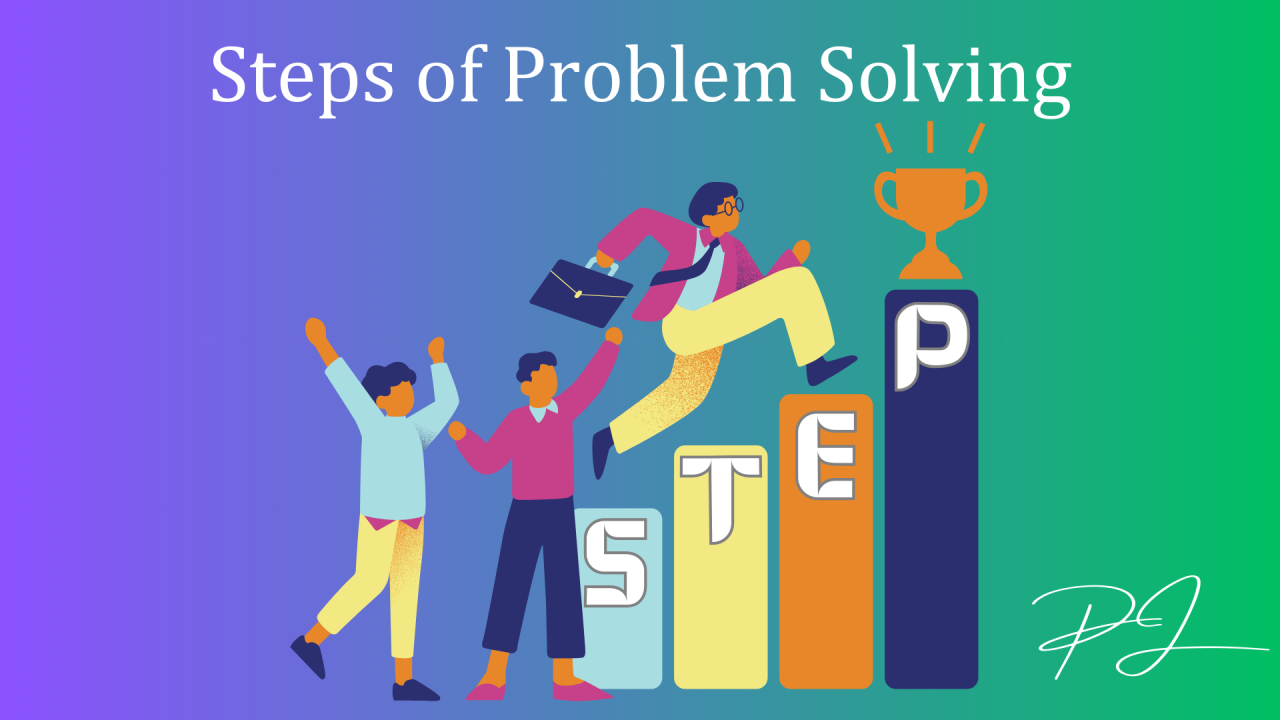Better Decisions Start Here: Learn What-If Analysis in Excel Now!
Hey, decision-makers! 👋
Imagine having the power to predict outcomes, test scenarios, and choose the best course of action—all before taking the first step. Sounds like a superpower, right? Well, with Excel’s What-If Analysis, it’s all possible! 🚀
Here’s how this tool can help you turn uncertainty into confidence:
What is What-If Analysis?
What-If Analysis is Excel’s way of saying, “Let’s play out different scenarios and see how your decisions impact the outcome.” Whether it’s adjusting prices, testing budgets, or forecasting project timelines, this tool is your go-to for smarter decision-making.
Why You Need It
- Clarity in Complexity: Simplify tough decisions with clear insights.
- Plan for Every Scenario: Compare best-case, worst-case, and everything in between.
- Save Time: Automate calculations and get instant answers.
Tools You’ll Love
1️⃣ Scenario Manager
Visualize and compare different scenarios—like optimistic, realistic, and worst-case projections.
2️⃣ Goal Seek
Find the input you need to hit your target. For example, “What sales price will help us achieve $50,000 in revenue?”
3️⃣ Data Tables
Analyze multiple outcomes by changing one or two variables, perfect for sensitivity analysis.
Real-World Wins with What-If Analysis
- Pricing Strategies: Test how price changes affect revenue.
- Budgeting: Prepare for unexpected expenses.
- Project Planning: Optimize timelines and resources.
- Investment Decisions: Evaluate potential ROI with ease.
Action Step for You
Take 10 minutes today to explore What-If Analysis in Excel. Start with Goal Seek or set up a simple Scenario Manager for a decision you’re working on right now.

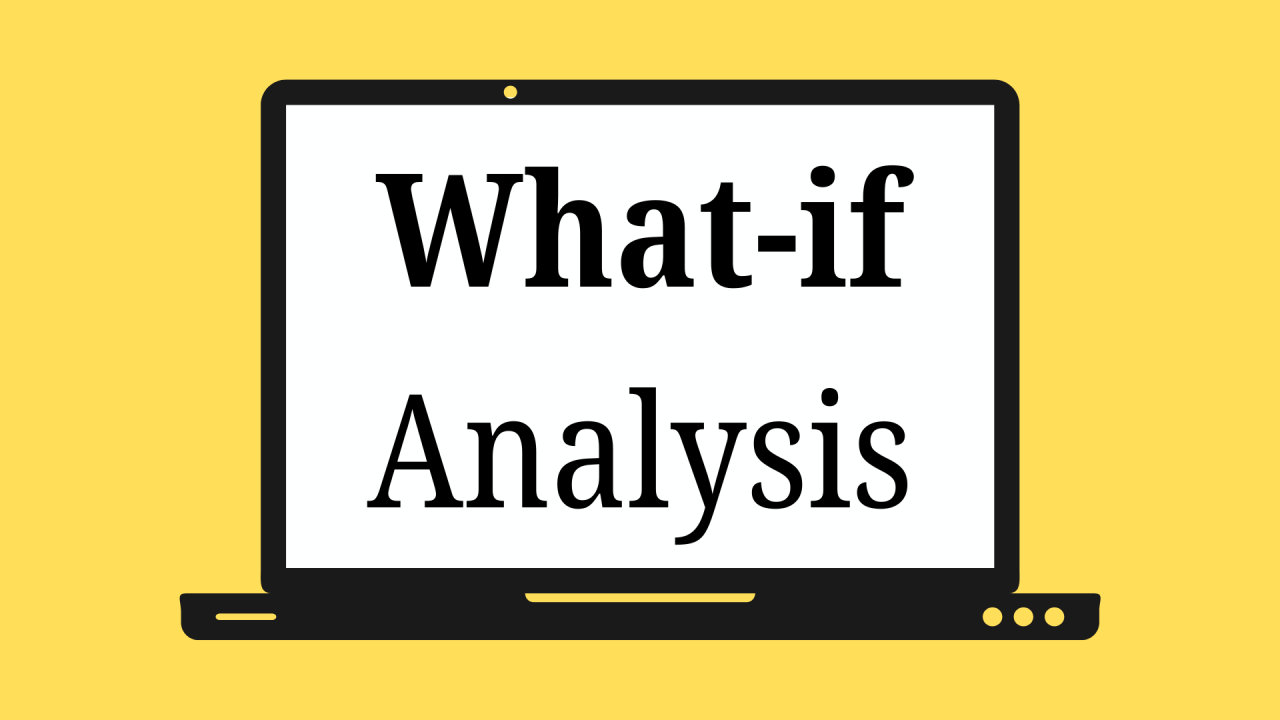
 EduProSkills
EduProSkills